Top Content Title
This is an additional section to be able to add content
MANAGING INVOICES AND PAYMENTS
Three Parts to an Uplifter Invoice
There are three parts to an invoice in Uplifter. ALL invoices contain "Membership Registrations", while some will also contain "Products" and/or "Subscriptions", depending on the invoice.
Membership Registrations
Includes all GymBC membership registration categories and individuals being registered. If one individual is registered as a recreational athlete AND a coach, there will be two membership registration lines for that individual (one per membership role/category that they are registered to). This is why an import file with a list of 100 individuals might generate an Uplifter invoice with 121 lines under "Membership Registrations".
Products
Products contain adjustments that are automatically calculated on an invoice, such as the "Invoice Adjustment (Highest Cost Only (Memberships))" adjustment. Highest Cost Only (Memberships) adjustments happen when you register the same individual for more than one membership, and those registrations have different memberships fees; the club is only charged for the most expensive membership fee.
Subscriptions
Subscriptions can contain three different types of fees:
- GymCan membership fees.
- Competitive Athlete fees (WAG and MAG only). You will also see competitive membership registrations under "Membership Registrations", BUT the registration line will display a $0 fee because the fee is actually charged under "Subscriptions".
- Zone fees. It's possible that you might see TWO lines for "Competitive Athlete Zone Fees" or TWO lines for "Recreational Athlete Zone Fees" for the same individual, BUT only the appropriate fee amount for your zone will actually be charged (one of the two lines would be $0 and the other would contain the appropriate Zone fee). If you believe there is an error with zone fees calculated on an invoice, please contact membership@gymbc.org.
If you believe there has been an error with the calculation on an invoice, please contact membership@gymbc.org.
How to review all invoices
Immediately after completing a registration checkout, an invoice is added to the account. Navigate to My Account >> Invoices to view a list of all the memberships/events invoiced to the account. The list will include invoice number, date, amount and payment status.
Filter Invoice List
You have the option to filter the invoices in the list by clicking on the “Filter Invoices By” link near the top of the page. You can search by invoice number, invoice date, payment status, seasons and more.
Review Invoice Details
You can view the details of an invoice by clicking on the invoice number. The invoice details include the invoice number, invoice date, billing information, registration details, subtotal, and total.
The registration details include individual participant name, membership name, membership category, season, fee and any applicable discounts.
Discounts
As per Gymnastics BC's policy on Determination of Fees, for individuals registered in more than one category, Gymnastics BC assigns only the highest fee applicable per registrant, rather than a charge on a per registration basis.
If you have registered one individual to a membership of the same or lower price then the club will be discounted the price of the subsequent membership fee.
If you have registered one individual to a membership of a higher price, the club will only be charged the difference in fees.
The invoice will lump all discounts into one line. If you wish to view the details of the discount, refer to the Invoices Detailed report.
| Multiple memberships purchased during the same checkout (i.e. the same invoice) will appear as a strikeout on the lower membership fee. | Multiple memberships purchased across multiple checkouts (i.e. on two or more invoices) will appear as an adjustment under the "Products" heading. |
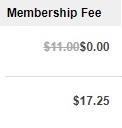 |
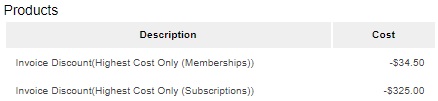 |
How to pay outstanding invoices
If a club has outstanding invoices (payments that are “pending” on an invoice), they will be visible on the club’s main Account Status page. To access that page you must be logged in to the GymBC Uplifter portal. Then click on your login name from above the main navigation bar at the top of the page. If you have invoices that have not yet been marked as paid, they will be listed. If you have zero invoices waiting to be marked as paid, you will see the following message "Your account is in good standing, you have no outstanding payments".
MAKE A PAYMENT
Gymnastics BC accepts cheque or e-Transfer (send e-Transfers to accounting@gymbc.org). Please include all invoice #s that you are paying for, regardless of the payment method used.
Questions?
If you have further questions, please contact membership@gymbc.org
Bottom Content Title
This is an additional section to be able to add content
